Accommodation Assign
Accommodation Assign
Rooms
To manage and assign rooms to guests based on their accommodation requests, follow the steps below:
- Navigate to the Rooms Section:
-
Go to the Accommodation module from the side navigation bar.
-
Click on Rooms to open the Rooms page.
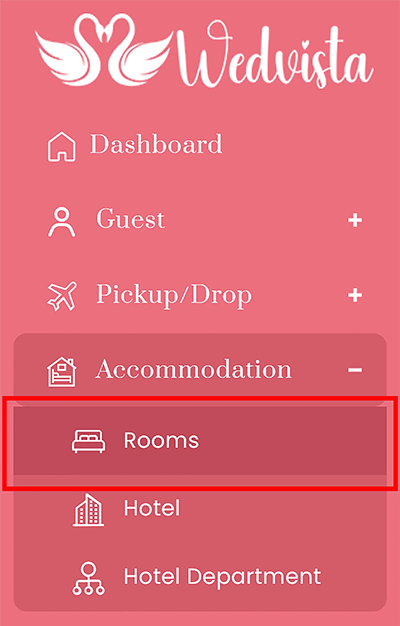
-
- Add a New Room:
-
Select Add Rooms from the right side.
-
This will open the Add Rooms page.

-
- Fill Out Room Assignment Details:
-
Hotel Name: Select the hotel from the dropdown list (previously added in the Hotel section).
-
Room No: Enter the room number.
-
Capacity: Specify the room’s capacity.
-
Room Type: Choose the room type from the dropdown.
-
Guest: Select the guest who will occupy the room.
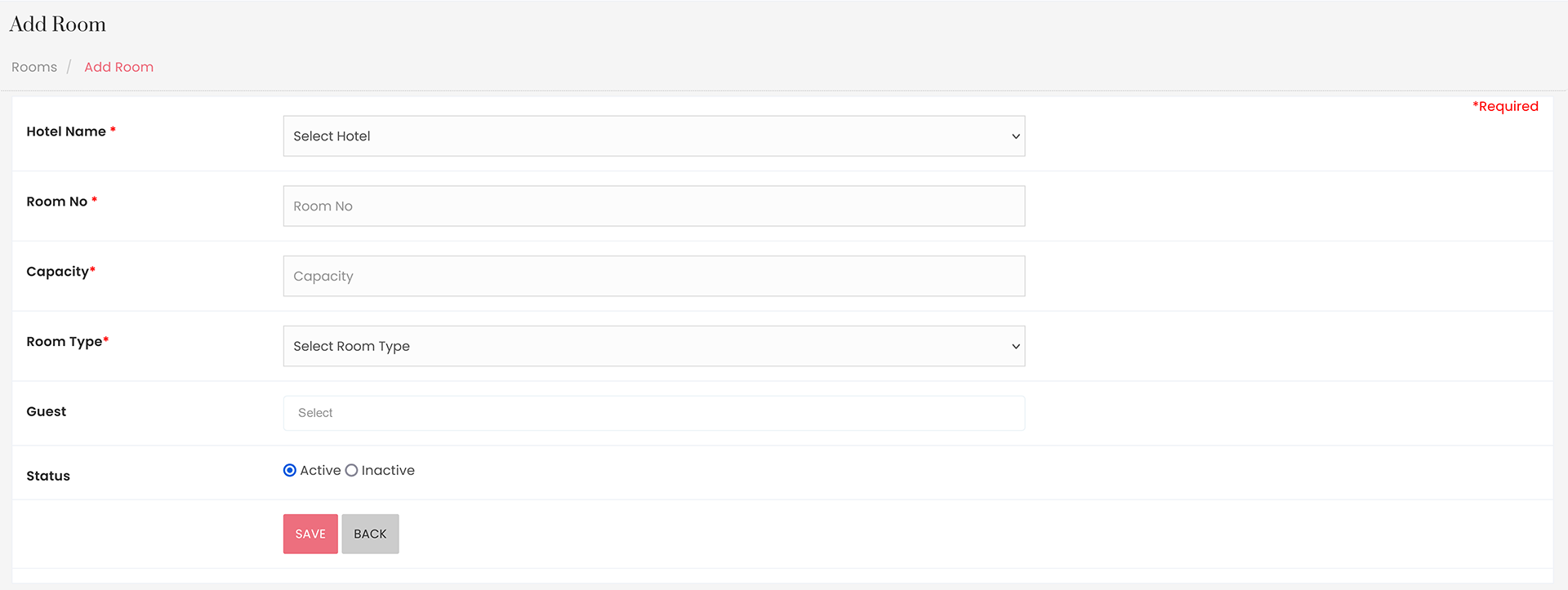
-
- Note: Once assigned, the room details will be visible in the RSVP list view under the guest's login.
- Set Room Status:
-
Use the Status checkbox to set the room as Active or Inactive.
-
- Save the Room Assignment:
-
Click Save to confirm and finalise the room assignment.
-
After saving, the room details are updated and can be reviewed in the list view or edited if needed from the Action column.
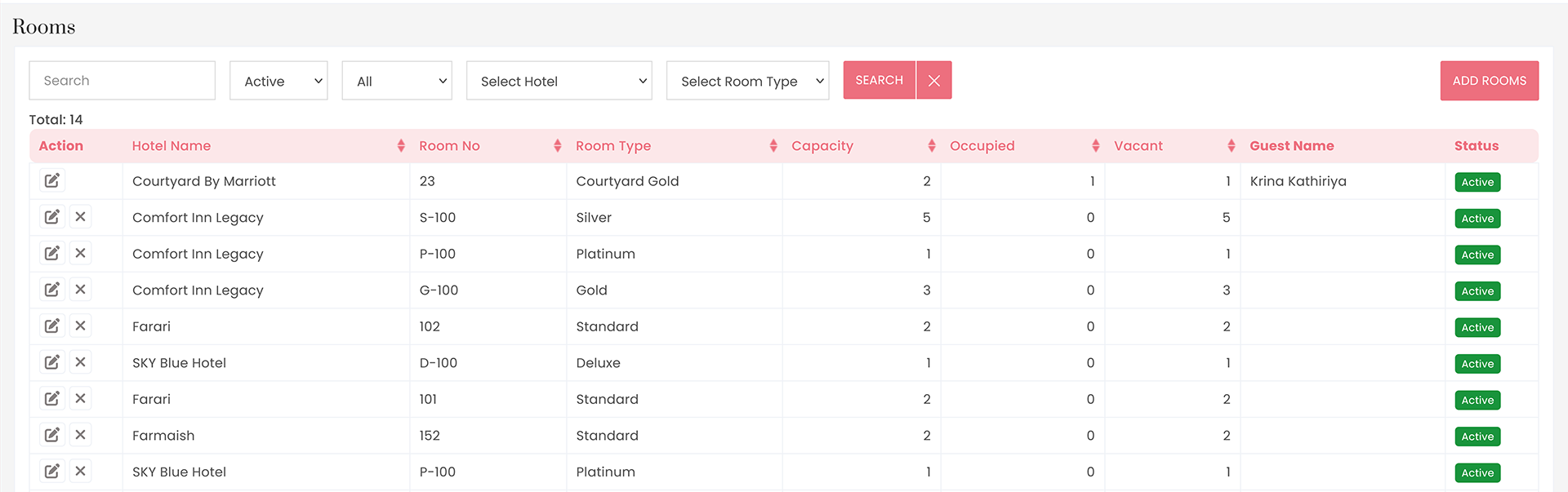
This completes the room assignment process for guests in the Accommodation module.




