Manage Schedule Pickups
How to manage Schedule Pickups in WedVista:
The Pickup/Drop module is designed for handling pickup and drop requests and schedules by guests. This functionality allows administrators to efficiently manage vehicle assignments and schedules.
Accessing Pickup Schedules
- Navigate to the Pickup/Drop section in the admin panel.
- Click on the Pickup Schedules sub-section.
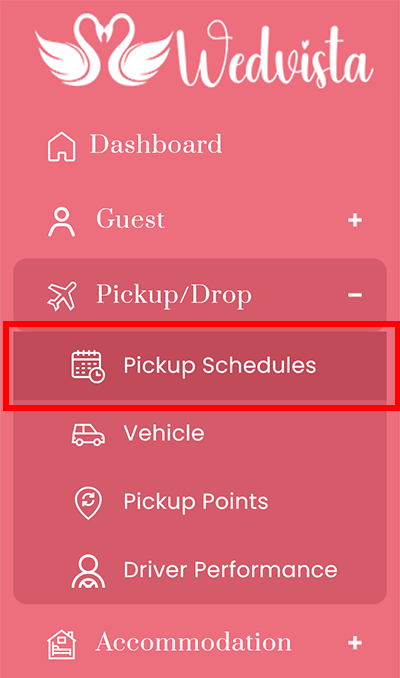
- The page will display schedules based on guest requests.
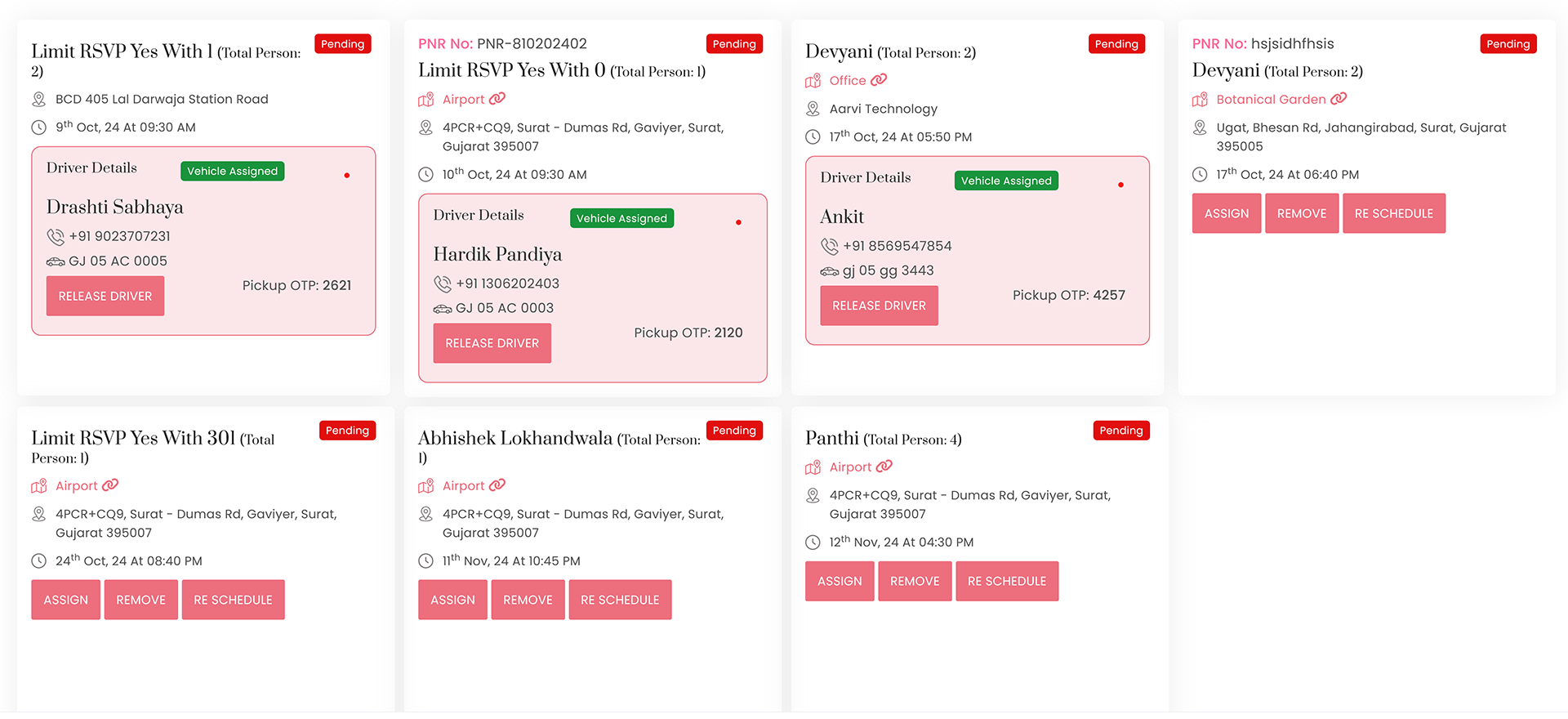
Admin Options for Handling Schedule Requests
As an admin, you have three options to manage the schedule requests:
- Assign: Click on the Assign button to allocate a driver for the employee.
- Remove: Click on the Remove button to reject the pickup schedule.
- Reschedule: Click on the Reschedule button to change the pickup schedule.
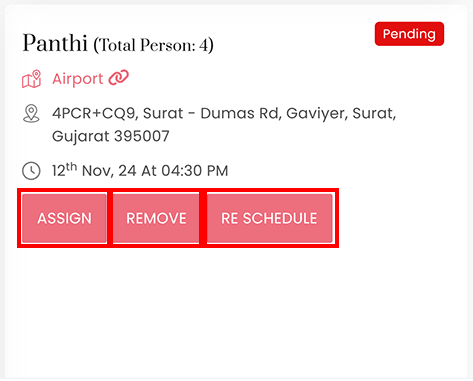
Assigning a Vehicle
- When you click the Assign button, an Assign Vehicle page will appear.
- From the Select Vehicle dropdown, you can choose from available free vehicles or assigned vehicles that have remaining capacity.
- After selecting the vehicle, click on the Save button.
- Once assigned, the widget for that schedule will update and the status will change to "Vehicle Assigned."
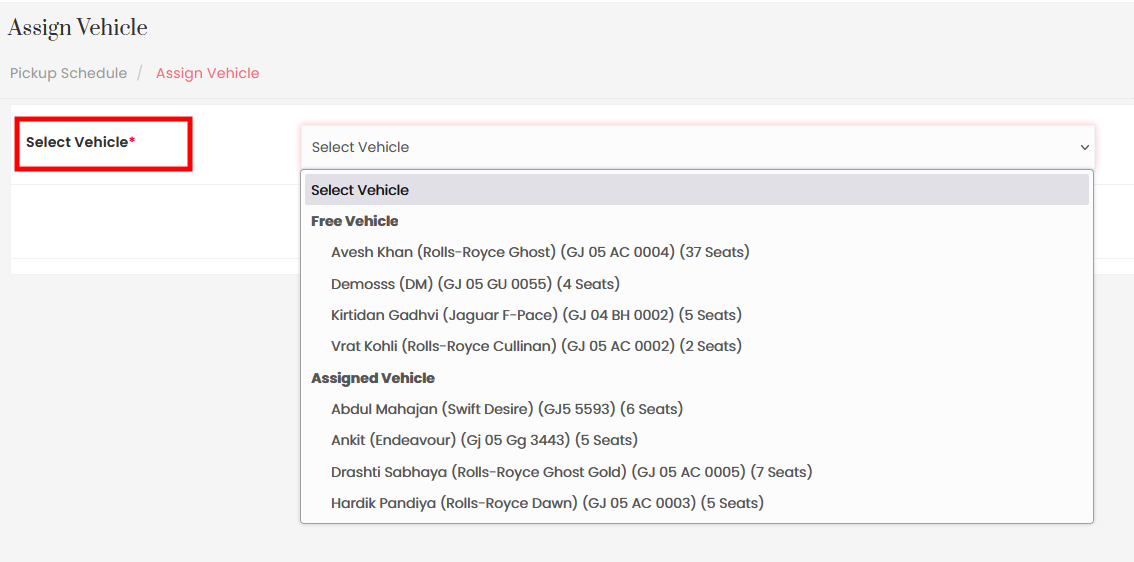
Releasing a Driver
- In certain situations, if a vehicle has already been assigned, you can release the driver from that pickup.
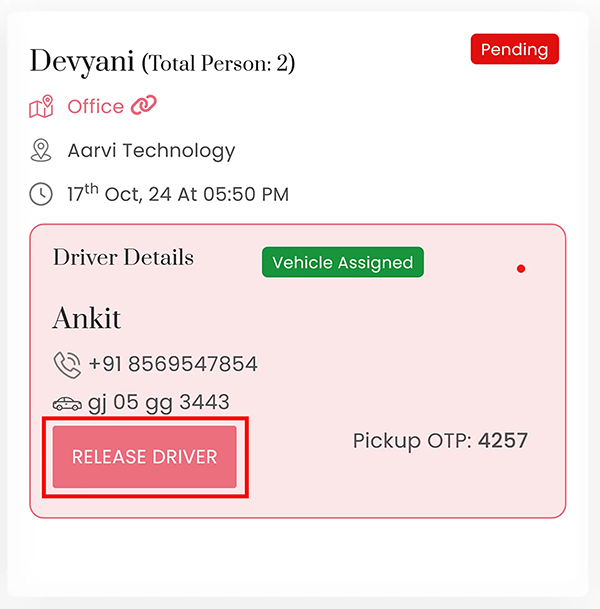
Status Indicators
- Red Indicator: This indicates that the driver has not reached the destination at the booked time, signifying a pickup delay.
- Yellow Indicator: This indicates that the driver has not dropped off the guest yet within the estimated timeline, signalling a drop-off delay.
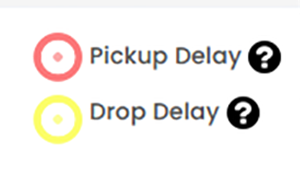
Filtering Pickup Schedules
You can filter the pickup schedules based on their current status using the following switches:
- Pending: Shows pickups that are yet to occur.
- In Process: Displays pickups that are currently ongoing.
- Completed: Lists pickups that have been completed.
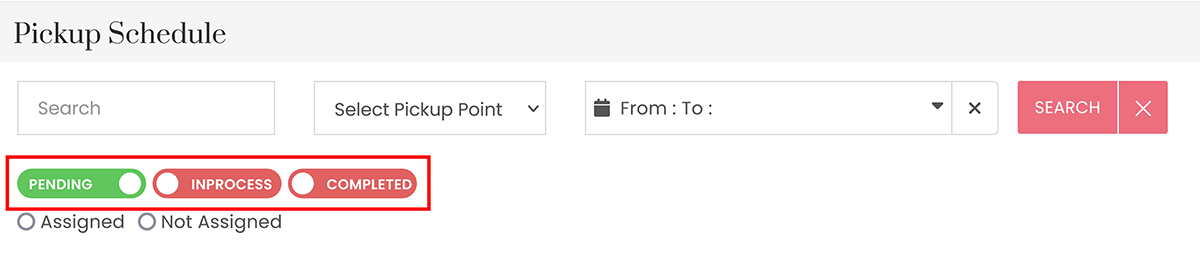
This document provides a comprehensive overview of how to manage the Pickup/Drop module, including actions available to administrators and how to handle vehicle assignments effectively.




