Administrator Setting
Administrator Setting
To set up and manage WedVista effectively as an admin, follow these steps to log in, configure settings and manage users and groups.
Logging In as an Admin
- Access the Admin Portal: Visit https://app.wedvista.com/admin/index.php.
- Enter Credentials: Input your valid admin username and password.
- Login: Click on the Login button to access the admin dashboard.
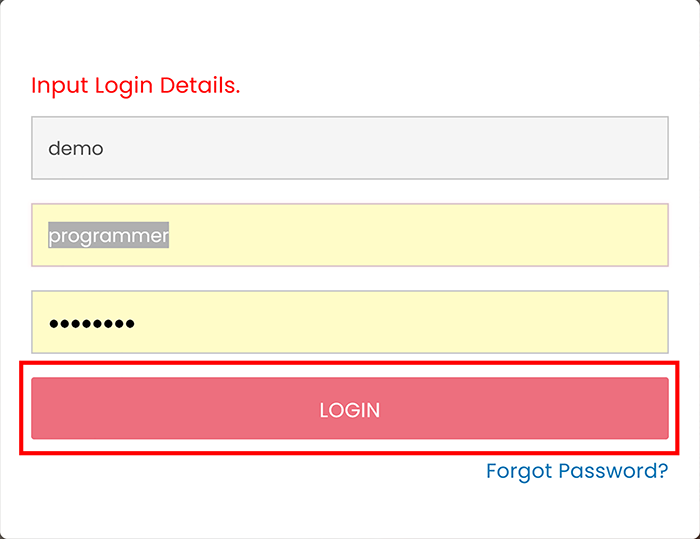
Initial Configuration
Before managing events, users, or other modules, set up essential configurations:
Access Settings
Click on the Settings button located at the top-right corner of the dashboard. This opens a configuration menu with various options.

Setting Up Groups
In the Administration group, you’ll find two main options: Users and Groups. Start by configuring groups, which allow you to organise permissions based on roles or wedding needs.
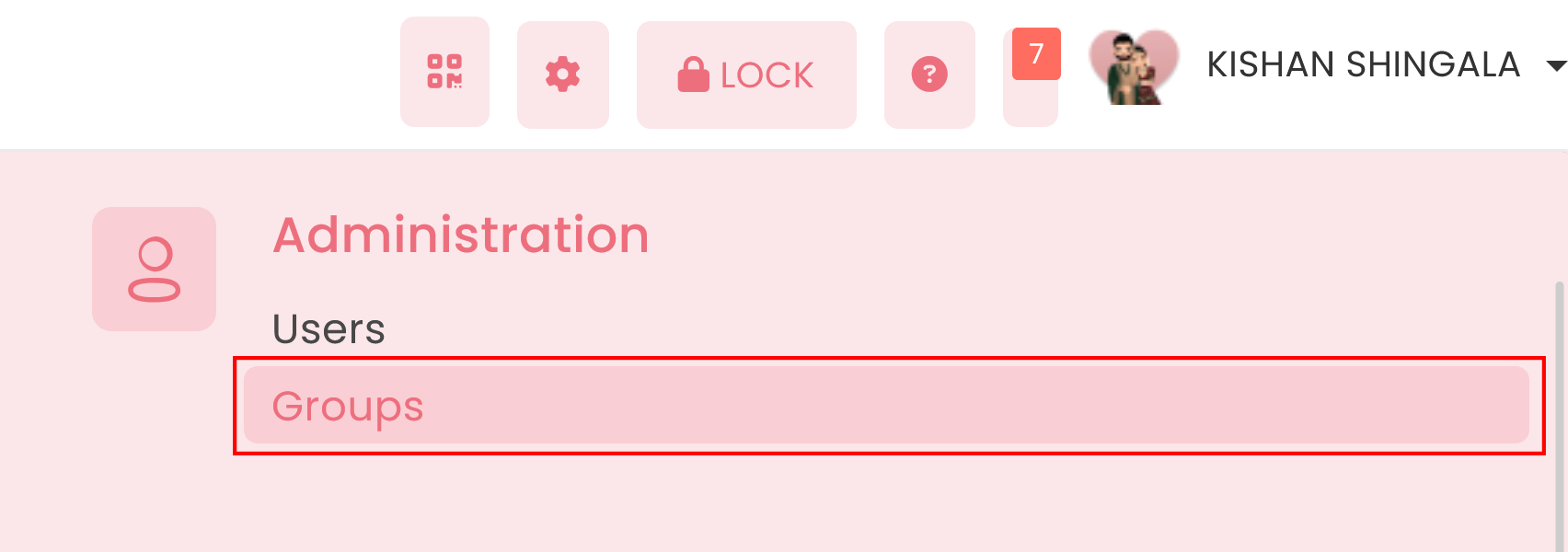
- Create a Group:
-
Go to Groups and click on Add Group.

-
In the Group Name field, enter a name that represents the role or function (e.g., "Event Coordinators," "Guest Managers").

-
Permissions: Assign access rights to modules according to the group’s function.
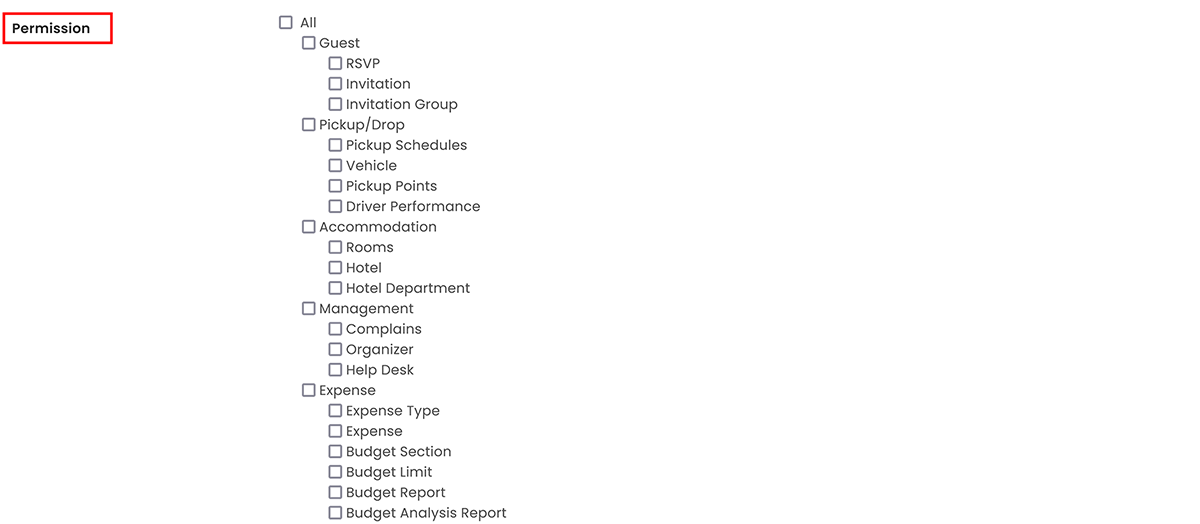
-
Click Save to create the group.
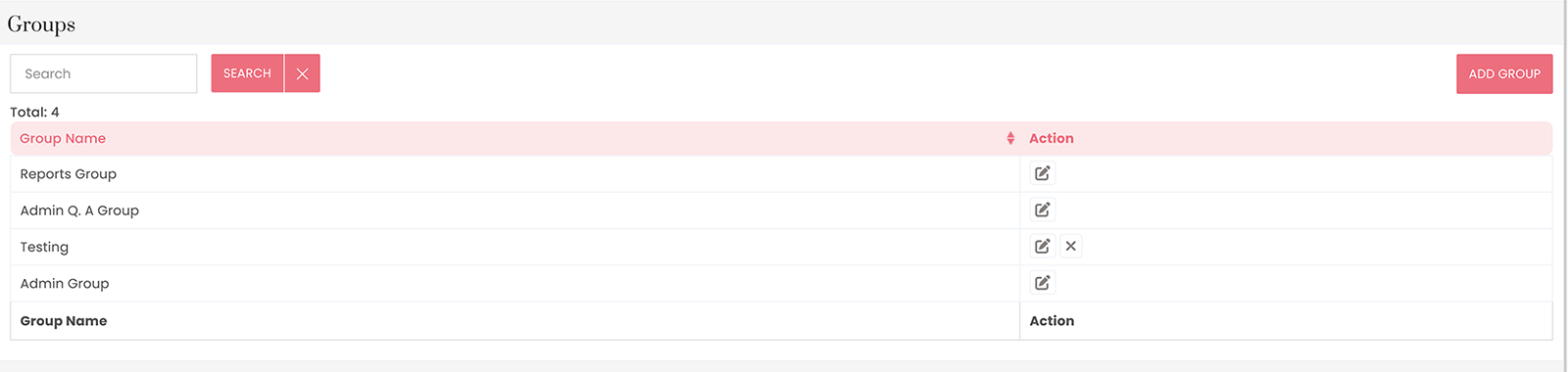
Tip: Repeat this process to create additional groups as needed.
And Clicking on the edit button allows the user to edit the permission.
-
Adding Users
After setting up groups, you can create individual user accounts and assign them to the appropriate groups.
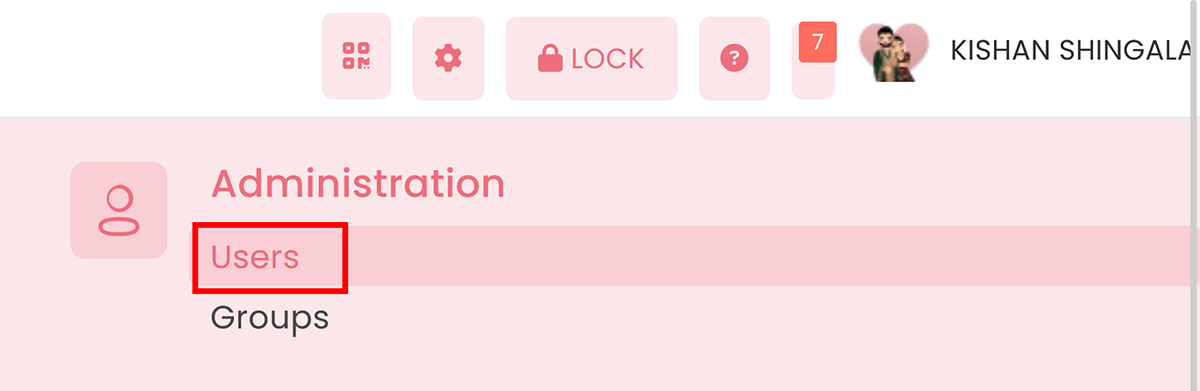
- Add a User:
-
Go to Users and click the Add User button in the top-right corner.

-
- Complete User Details:
-
Group: Select the relevant group for this user from the dropdown.
-
User Information: Fill in the user's First Name, Last Name, Email, Mobile Number, Username and Password.
-
Status: Use the checkbox to mark the user as Active or Inactive.
-
- Pickup/Drop Management:
-
Toggle the switch to allow or restrict the user’s ability to manage pickups and drops.
-
- Save:
-
Click Save to finalise and create the user in the system.
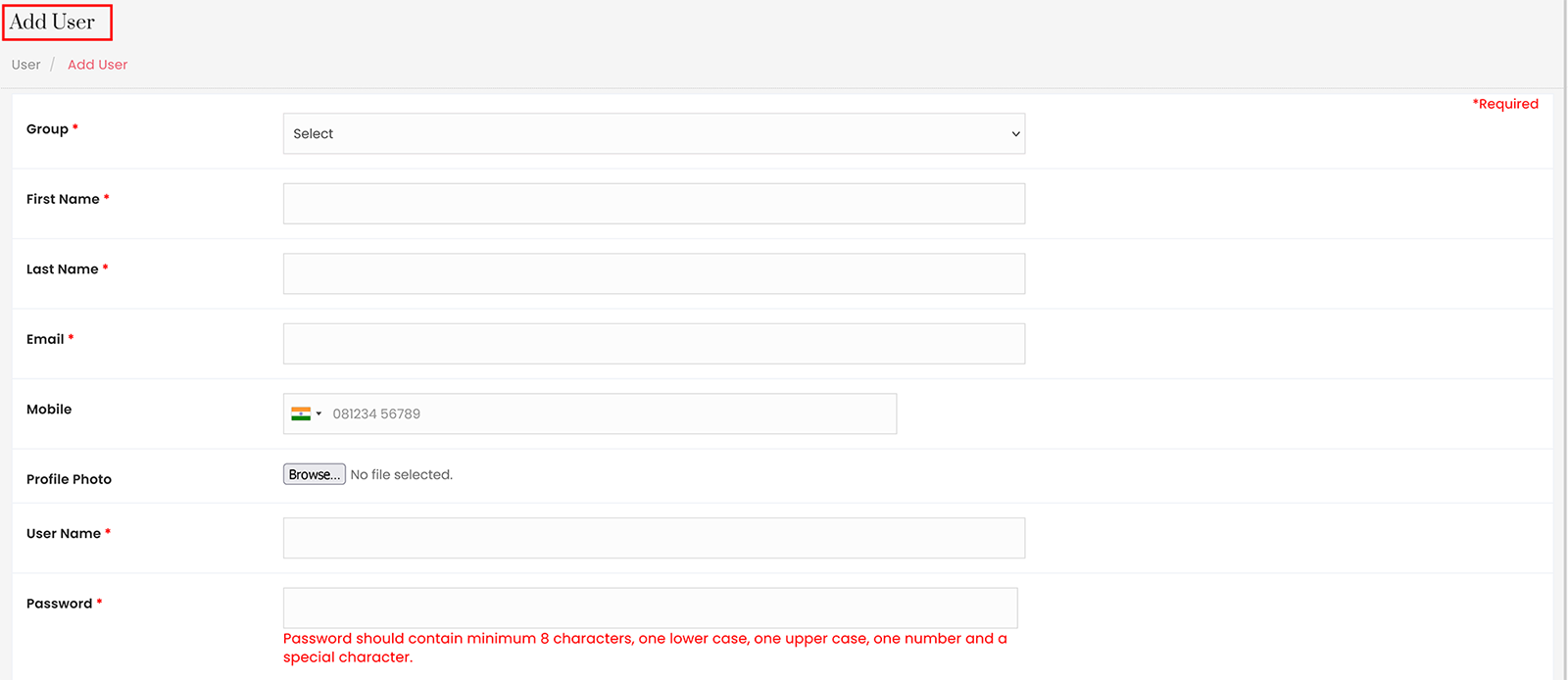
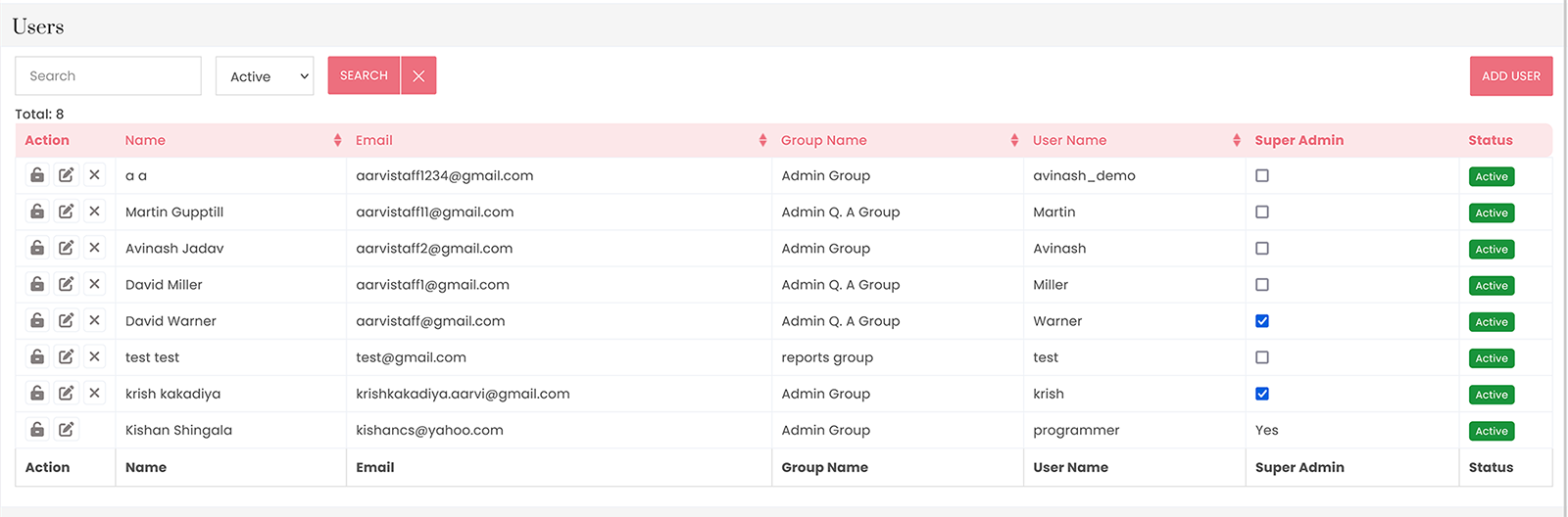
-
Once you've set up users and groups, you can proceed to configure currencies in the Master settings. This allows you to set the default currency and manage multiple currency options.





