Invitation Setup
Invitation Setup
The Guest Module allows you to efficiently manage guest invitations, RSVP tracking and group invitations for different events within WedVista.
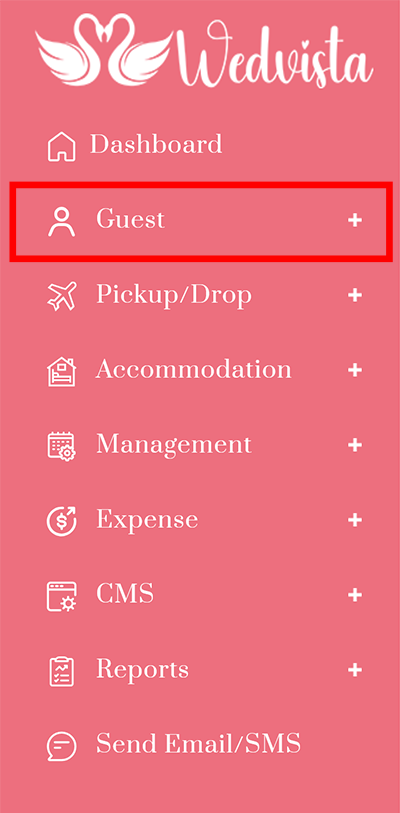
Invitation Group
Invitation groups help organise guest lists for various events, ensuring that the right people receive the appropriate invitations. For example, you can create separate invitation groups for family, friends and colleagues, or for different events like the wedding ceremony, reception, or after-party.
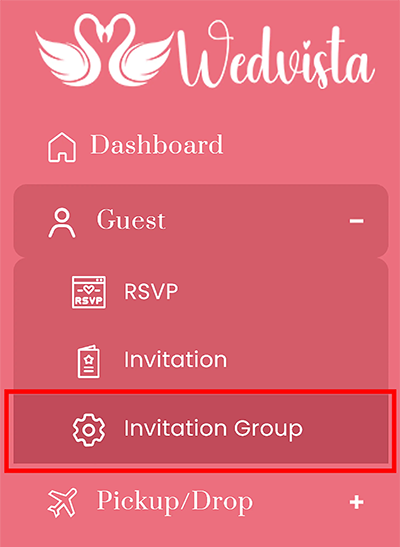
Now to create the group click on the "Add Invitation Card Setting" button and Page will appear
In that page fill the below details:

Field Name |
Description |
Example |
|---|---|---|
| Group* |
Enter the name of the group being created. Example: Family - Reception |
Family - Reception |
| Sample Name* |
Input a sample name to display as a placeholder on the invitation. Example: Paresh Gandhi |
Paresh Gandhi |
| Select Template* |
Choose the invitation template for the group. Which is created in the configuration. You can assign multiple templates to a single group. |
Wedding Template 1 |
| Upload PDF* |
Upload the PDF version of the invitation. |
Drag & Drop files here |
| PDF Height* |
Define the height of the PDF in pixels. |
800 |
| PDF Width* |
Define the width of the PDF in pixels. |
800 |
| Page Number* |
Specify the page number to add the guest name. |
1 |
| Font Size* |
Enter the font size for guest names on the invitation. |
16 |
| Font Colour* |
Select the colour code for the font (in hexadecimal). |
#000000 |
| Name Position |
Set the position of the guest name on the PDF using X and Y coordinates. |
|
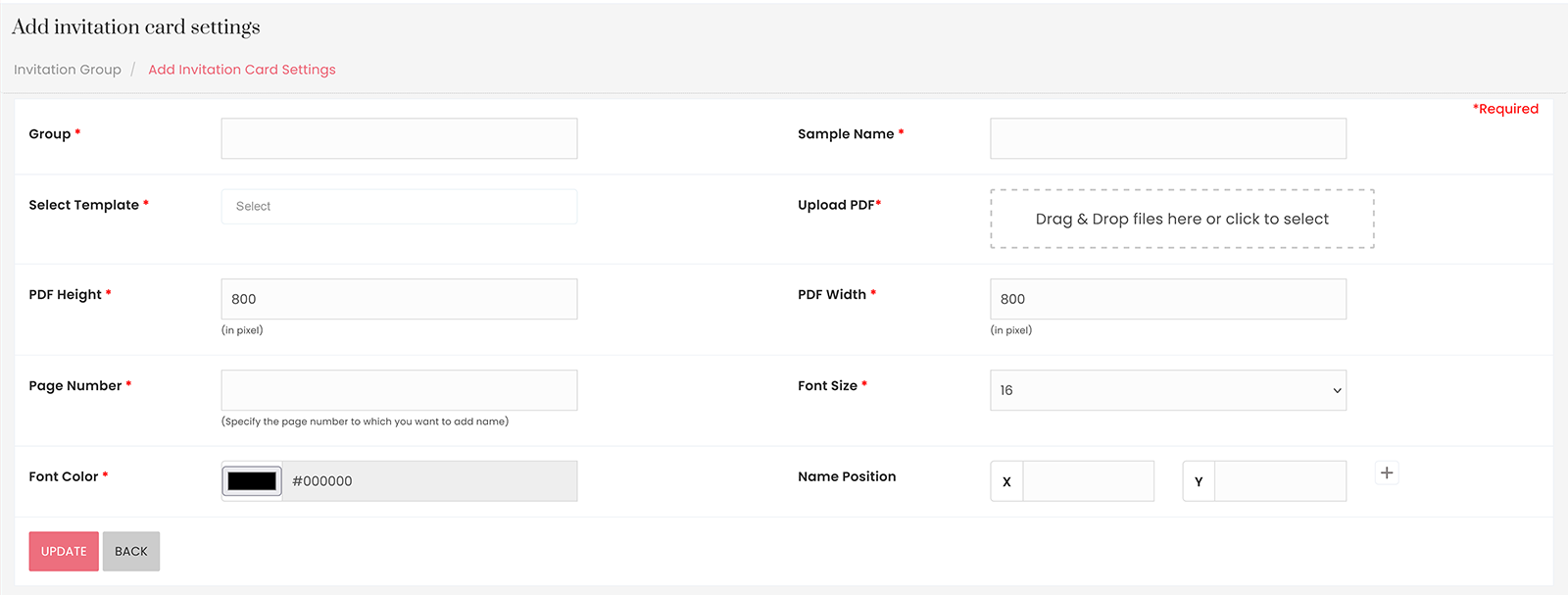
After clicking on the Update button to save the values, the output will appear in the List View.
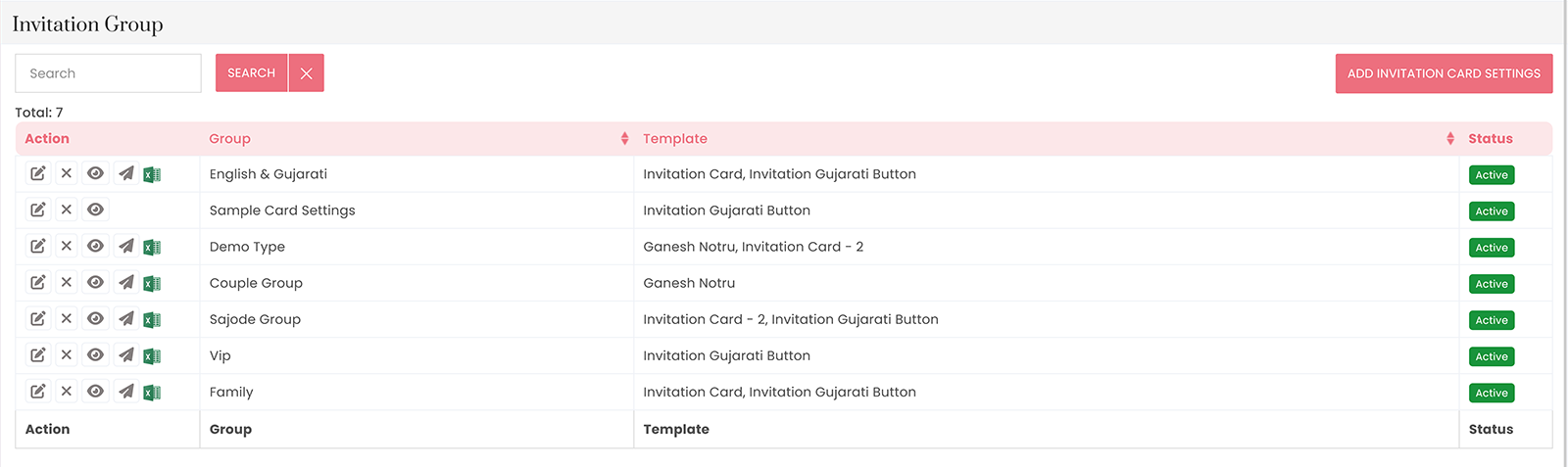
In the Guest Module under Invitation Groups, the Action Column provides quick access to manage each invitation group. Below are the available options, each represented by an icon:
Icon/Option |
Description |
|---|---|
| Edit |
Click on the Edit icon to modify details of the selected invitation group. |
| Remove |
Click on the Remove icon to permanently remove the invitation group from the system. |
| View Invitation |
Click on the View icon to preview the invitation card for the specific group. |
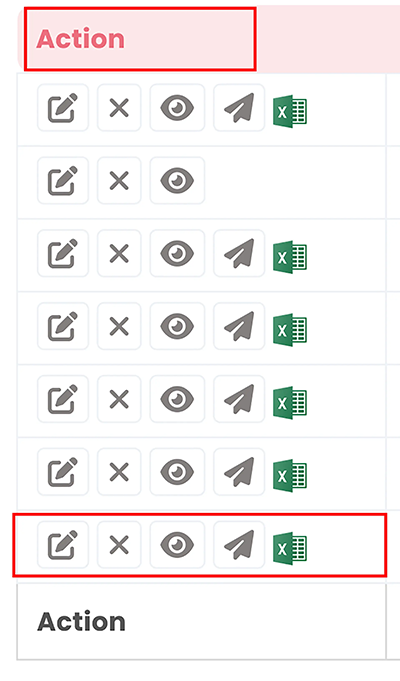
These options allow you to efficiently manage invitation groups by editing, deleting, or viewing invitation cards for each group directly from the Action Column.





